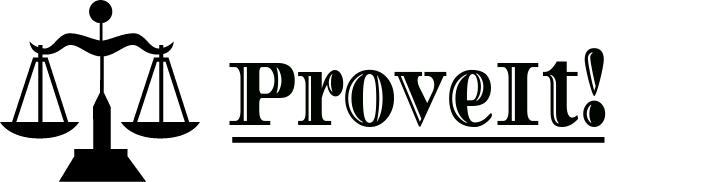Help
To access most functionality in ProveIt, you must first create an account and log in. To do this, select "Sign up" on the log-in screen then log in using your new credentials. Once logged in you'll note that your account information appears in the left column on the screen. At this point your profile picture is a default user icon. To change this, click on it (or your user name directly below it) and then select the "Profile" tab. From here you can update your profile picture and other user information. Once completed, select the "Save" button to commit any changes. Return to the home page by selecting the "Home" link located near the top-right corner of the browser screen, or by selecting the ProveIt icon in the upper-left corner.
ProveIt supports three basic topic types, "Opinions", "Initiators", and "Casual":
Opinions:
Opinions are meant to be serious and well thought-out as they will be challenged from all angles and scrutinized for complete accuracy. It's important that they be flawlessly worded and beyond reproach. If any part of an opinion is false, the whole post will be rendered false. It's best to keep them as simple as possible. If you have multiple opinions on a subject it's recommended that you post them separately. Possible replies include Objections and Sidebars. Objections are essentially the same as Opinions but called such to emphasize their purpose. General comments, questions, insinuations, and personal attacks (if you must) are best submitted as Sidebars. It's important to understand that the actual debate consists of an Initial Opinion (IO) followed by a cascading barrage of Objections (and nothing but Objections) any number of levels deep. Sidebars are welcome but kept separate.
At any point in time, Opinions (and Objections) reveal their current status with their background color. green suggests "true" while red suggests "false". At no time is this status intended to represent a definitive conclusion but rather an indication that the post has either been successfully defended (true), contested (false), or uncontested (true), This status could change at any time. It's up to users to passionately and aggressively defend their posts to keep them green. Eventually, as a debate matures and all its branches are fully resolved, the IO will converge on true or false (green or red).
Initiators:
Initiators provide a way to prompt other users to post their Opinions on a subject. They can be identified by their yellow background. Perhaps a user wants to discuss a controversial topic but isn't sure where he stands yet. Or perhaps he wants to post a link to a recent article containing debatable statements and would like to solicit opinions from other users. Possible replies include Opinions or Sidebars.
Casual:
A Casual topic can be anything a user believes will be interesting or amusing.They can be identified by their blue background. The only possible reply is a Comment.
The "Compose" option allows users to generate new topics. Radio buttons are provided to indicate the desired type (Opinion, Initiator, and Casual). All three require an entry in the primary text field. This is meant to be short and to the point. The following "Support" text field is optional for Casual and Initiator posts but required for Opinions. This can be used to add unlimited rationale, justification, or simple commentary. The third field (a URL) is used to reference an external link, if desired. Finally, the topic format must be declared "Public" or "Private".
Public:
A Public format means that all users can participate. Opinion posts declared Public offer the OP an option
to go "Lone Wolf". This means only he will be permitted to respond to odd-level posts. Since Opinions spawn debates
consisting of objections only, all even-level posts (in any branch) will be in support of the IO while all odd-level
posts will be in opposition. In other words, only he would be permitted to respond to the opposition. A Lone Wolf has
decided he wants no help supporting his opinions. It's him against the world! Lone Wolf posts are tagged with
the
![]() icon.
icon.
Casual posts have the option to declare themselves a "Channel". A Channel is a public Casual topic that restricts interaction much like a Lone Wolf post. The OP can only respond to other people while other people can only respond to the OP. So it's like an AMA ("Ask Me Anything", in Reddit), only better. An AMA is nothing but a subreddit in which the OP promises to participate for a short time. That's it. Anyone can respond to anyone. A ProveIt Channel will provide a personal forum in which the OP can respond to as many questions/comments as he likes, whenever he likes, as long as he likes (perhaps indefinitely). Keep in mind, only he can respond to other posters so the topic remains very uncluttered. "Top Channels" will be sorted according to an internal scoring system encouraging owners to remain actively engaged.
Private:
Private means only a select list of users designated by the OP will be permitted to view and participate in the
topic. This is ideal for family "squabbles", corporate decision making, jury debates, etc. At the OP's discretion,
he can select "Public viewing" which will permit other users to view the topic but not participate. In addition, a
"Public sidebars" option will allow other users to post comments but not Objections. This option is ideal for
prominent users (celebrities, political pundits, politicians, etc.) desiring to engage opponents in semi-private
debates. The public can view them and post comments but not participate in the actual debates. The most popular
semi-private topics are prominently displayed in a "Marquee" found in the right column. Topics permitting
Public Sidebars display the
![]() icon.
icon.
The OP may elect to create teams in a private topic. This means different things depending on the topic type. With Opinions, teams will be separated by users who "Agree" with the IO, from those who "Disagree". In other words, team members who agree will only be permitted to object to odd-level posts. Team members who disagree will only be permitted to object to even-level posts. With Initiators, teams will be designated as "Team 1" and "Team 2". Anyone from either team can post Opinions but after that teammates must remain in agreement. There is no "Team" option available with Casual Topics.
Scoring:
When a post (Opinion or Objection) is first submitted, its status is set to "true" (green) and its score to 100. As long as it remains true, its score will decay using a half-life formula set by the site administrator. For example, with a 26-week half-life, the score would slowly be reduced to 60.62 after 19 weeks. Once contested, its status would become false (red) and its score reduced to 0. If it became true again, it would reset (to 100) and the decay process would start over. A post will likely toggle back and forth between true and false throughout its lifetime with its score ranging between 0 and 100. Note that Sidebar comments and Initiators are not scored and will not affect a user's rating.
Scoring is important as users will be ranked according to their rating which is an average of their most recent 100 post scores. Although individual post scores are not made public, user ratings are very much so. These ratings will determine numerous things including access to different certification levels, eligibility for mediation capabilities, and of course, status and credibility. The decay feature is necessary to prevent successful users from holding on to a lofty ranking even after going dormant. A user must remain active to maintain a high rating.
A leaderboard will be present at all times in the right column. It keeps track of user rankings and displays the top 20 users. Future improvements will include the ability to select various moving averages and sort the list accordingly.
Each user can see a breakdown of his ranking in his User Profile Rating tab. In addition to his rating and rank, he can see his percentile and "Highest Rating" value and date. This setting can be reset (like a high-water mark) at any time. Future improvements will include a histogram of these values.
Home Page:
The home page consists of left and right side columns and a center "feed" queue. This queue is populated with posts according to the current user's filter settings. By default, this will be set to "All" which basically means all top level posts of any type (Opinion, Initiator, or Casual).
Posts in the queue are displayed using the level of verbosity set in the user's profile settings. The lowest setting displays only the bare minimum content while the highest setting displays everything. This setting can be modified using the "Less" or "More" buttons found at the top (right) of the queue, or in the user's profile settings.
Each post includes the OP's profile picture, his name, his rating, and a "Follow" option to add him to the
current user's "Follow" list. The second line displays the post's primary message possibly preceded by a Lone Wolf
icon and/or an external link ![]() icon. The third
line displays the number of (direct objections / total offspring objections) and (direct comments / total offspring
comments). It also displays the number of views, the tree level, a "Bookmark" option to add this post to a user's
"Bookmark" list, and a "like" button in the form of a
icon. The third
line displays the number of (direct objections / total offspring objections) and (direct comments / total offspring
comments). It also displays the number of views, the tree level, a "Bookmark" option to add this post to a user's
"Bookmark" list, and a "like" button in the form of a ![]() icon.
The right side of each post displays two timestamps indicating when the post was first created and when it was last
updated. A post is considered to have been "updated" whenever any new offspring (or descendant at any level) has been
generated.
icon.
The right side of each post displays two timestamps indicating when the post was first created and when it was last
updated. A post is considered to have been "updated" whenever any new offspring (or descendant at any level) has been
generated.
Post Page:
Selecting the primary text message of any post on the home page will redirect you to the Post Page with the selected post featured at the top. Displayed beneath it will be a complete list of its direct responses (Objections or Sidebars -- depending on which radio button is selected.) Selecting the "Expand" option will expand this list to include all offspring using proportionate indentation to depict generation levels. Selecting "Collapse" will revert to a list of direct responses only.
Selecting the primary text messages in children posts will allow users to traverse downward through any topic branch. At any point, a user can traverse upward by selecting the "Parent" or "Root" options. The "Parent" option will move up one level while "Root" will jump all the way to the Initial Opinion.
The "Reply" option is used to generate a new post in response to the featured post. The type of post created depends on the radio button selected ("Objection", or "Sidebar"). With Objections, the user must select an Objection type using one of the radio buttons available ("Manual", "Template", "Mediation Request".) With Comments, the only input required is a primary text message. Support text and a URL are optional.
Profile Page:
Selecting any profile picture or username will redirect to that user's profile page. This offers the ability to view the user's public profile information, his posting activity, and his rating breakdown. If the profile picture or username selected is the current user, he will have access to additional tabs including, "Account", "Password", "Settings", "Channels", "Mobile", "Email", and "Apps". With appropriate privileges he will have access to the "Administrative" and "Mediation" tabs.
Filters:
The content of a user's feed will be determined by the filter displayed at the top of the page. This filter can be changed by selecting from the options in the pulldown menu. These options includes site defaults and custom defined filters -- separated by a horizontal divider. The default filters include (but are not limited to), "All", "Opinions", "Objections", "Initiators", "Following", "Bookmarks",and "Lone Wolf". Users can create and modify their custom filters by clicking the edit icon.
Rating:
The ratings page displays a user's current rating, rank and percentile. It also maintains a record of his highest rating ever -- much like a high-water mark. This mark can be reset at any time using the button provided. The page also includes a convenient explanation of how posts are scored and ratings are calculated.